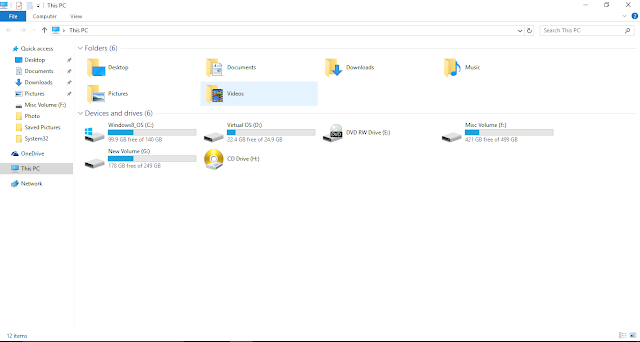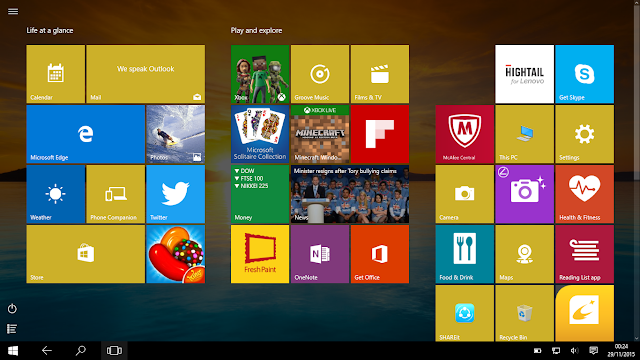It took 22 years for Microsoft to launch a Operating System like Windows 10. First of all its free for any genuine Windows 7, 8 or 8.1 users can claim Windows 10 copy but only in a time frame of 1 year (so hurry to get it for free). Part of Windows NT Family first unveiled in September 2014 then in October 2014 a Beta testing version released followed by a consumer launching in July 2015 and its volume licensing at August 2015.
Logo of Windows 10 belongs to Microsoft
In the recent past we had the revolution from Windows (atleast for Windows) a Operating System without Start button. When Windows first launched their Windows 95 they claimed it as the most efficient and the most convenient Operating System to use, one start button was the solution of everything, a one stop destination to search out for any tool which is installed in the Windows. Infact Server won't be that easy if we wont have start button on it. There would be no Admin Tool to find out the Installed role in the server. Our Digital World kicked start after Windows Start, Windows 8 did bring a revolution for touch screen users no doubt but for PC or Laptop users who still uses Keyboard and Mouse for a maximum time had to struggle and get frustrate every time they have to hover for Start. Windows 8.1 bring the Start button back but they didn't win the affection back from the users as too much negativity spread out for 8. Developers knows that they need a serious workout this time so that people won't open Windows to Shut it.
Windows may want people to judge their OS on 10/10 basis hence they named the brand new one as Windows 10 not 9 so that people can number Windows 10 on the scale of 10 (just kidding).
System Requirement:
The most important part, since Windows 10 is a free upgrade to Windows 7, 8 and 8.1 machines hence it will be cope with Windows 10 too. So if your Windows copy is running fine with a configuration of your system then Windows 10 configuration will be fine too. Although official minimum requirement of Windows 10 is:
Processor: 1 gigahertz (GHz)
RAM: 1 gigabyte (GB) for 32-bit or 2 GB for 64-bit
HDD Space: 16 GB for 32-bit OS 20 GB for 64-bit OS
Graphic Card: DirectX 9 or later with WDDM 1.0 driver
This the minimum system requirement but for smooth running you must need more then double the given configuration and atleast Dual Core processor build in last few years.
Free Upgrade:
As Microsoft promised it will be a free upgrade to all genuine Windows 7, 8 or 8.1 users. This is really a surprising move we never thought and ever expect this from Microsoft, company who appreciate people to buy genuine products offering Windows 10 for free !! Now Windows made people excited a lot and frustrated people a lot. At May and June this year Microsoft start registering users for Windows 10 and at July they start releasing it (phase wise) but over a month time Windows took 1 step forward and get rid from the registering, now Users of Windows 7, 8, 8.1 have to make sure that they allowed the Automatic Update from Control Panel before Windows 10 users will receive a update of some 1 GB it can be considered as preparation for the grand upgrade. That update generally will be for Windows 8 and 8.1 users, Windows 7 users just needs to update a small batch file again everything its upto Windows regarding update users just needs to enable Update. As soon as you saw Windows Icon on the tray click on it, its the gateway for the free download they won't ask you to register because Windows now knows you and who you're hence Free Upgrade is a inch closer to you, its a 3 GB file which will take sometime to download according to your internet connection.
Its a automatic process to upgrade your System on Windows 10 you just needs to give permissions to your system rest its totally a automatic process and will for its own.
Windows 10 Home vs. Windows 10 Professional ?
First question arises that which version is better for you and which one you will get. Answer is simple if you're using Windows 7 Home or Basic versions of Windows 8, 8.1 then you will upgraded to Home version (price $119) if its Surface Pro or Business PC then with Professional Version (price $199). Three things which really matters is Bitlocker Encryption, Remote Access and Hyper-V.
Remote Access is just like Windows Assistant in past where you can take a control of remote computers own by your friend or relative with a proper authorization.
Hyper V as usual a great tool for practical purpose or for trail, it will let you test either a entire OS or Apps or Feature of it without disturbing a real machine.
Start: Its Back
The most controversial move to ever take back Start menu from the Windows NT family's OS backfire Microsoft a lot. OS who made a name and fame because of Start does not have a Start button which Started a whole new debate on a bold decision taken by the developers. That move was may good for Tablets, Mobile or Touch Screen Laptop users but was dumb for PC or non Touch Laptop users what normal user gonna do ? Start is not just came back but developed quite well, a mixture of Windows 7 and 8 where in left corner you will get a list of the most frequent app along with a tile based approach of Windows 8 which keeps on living by refreshing and rotating ourself with every update they got. At bottom you will get shortcuts of File Explorer, Settings and Power option for our convenience. Power will let you Restart, Shutdown and Sleep. You can customize Start menu by resizing, rearranging and creating a groups of tile. You can Pin both modern or tradition apps according to your convenience. Full screen Start is meant for touch screen users only specially Tablet users and ofcourse its look great in Mobile devices but you can choose that even without Touch screen devices.
UI Update:
Every Windows OS bring a changes in Themes, the elegant black took a centre stage of Windows 10 its decent like Windows 8 or 8.1. If you don't like the black strip then you have a option to pick accent color. Across themes you will found a minute transparency which is carry forwarding the legacy of its predecessors. Although Windows didn't added transparency in File Explorer which doesn't making it over do and making it more practical. Tips occasionally popup to guide you and familiar tool bar available at the bottom of the screen. You should see a row icon will recognize as Cortana Search Box, Task View, Funky Edge Browser, Windows Store and many more.
Windows 10 Navigation improved greatly, the annoying left corner of Windows 8 removed so no more hovering all the time to switch for the Start or to Share anything. A brand new Action Center work as Notification Center which collects alerts from Apps and provide a quick access to settings.
Windows Snap:
Windows Snap upgraded from what it used to be in Windows 7 and 8. Multiple Windows can be use for the opened programs if you're doing Multitasking. You can drag any app into half of your edge of the screen then OS will show other opened windows in a array for the other half. Even if you're messing up with Alt + Tab or Win key + Tab then Microsoft bring the nice little concept and that is Task Viewer. A small button for the Task Bar so that Windows 10 users go and get the active window easily. According to Windows Task View will be signifies the functionality of Alt + Tab since many not even aware of the feature.
Task Viewer is also a gateway of great new feature and that is Virtual Desktops. A powerful option for users allowing you to create virtual desktops for different apps. There is no shortcuts to switch between Virtual Desktops but you can use the combination between Win key + Ctrl + Left/Right keys for getting a quick access. This brand new option must be saved many tech savvys who may be using any third party software for being a power user.
Most talked Cortana:
Cortana is like Google Now in Android a well known digital assistant on Mobile. Same way Cortana is a presentation from Windows a digital assistant which searches anything from everywhere. Its also talks with you like you do with your assistance. Windows rather then hiding the searching tool in Start like Windows 7 or killing like Windows 8 placed it in a centre on the taskbar. A very smart move because it will ready to serve you anytime anywhere hence it need a sit in a decent place. Type anything and Windows 10 will come up with a list of Installed app, Files, Settings, Apps from Windows Store and Web results.
Means Cortana is ready to help you, even if it can't answer anything then it will let edge to search for you. Cortana is a big draw for Windows 10 which can be considered the most bold part of Windows 10 it can not only ease your work on searching but can set alarm and even can take a note for you. A great work out from developers who made Windows 10 absolutely brilliant with a addon of Cortana.
Another big change made to revolutionize search is that now "Favourites" has been replaced with file explorer called "Quick Access" in a left hand-pane which helps you to explore your recent worked files and folders and drives where you often glued with. Your recently viewed files and frequently viewed folders are now one step closer then what it used to be before. This means now you not requires manually pin things to the Taskbar or add folders to the Favourites section.
Edge browser:
Internet Explorer turned out to be a Edge browser. A brand new start from Windows not like a slow, insecure senile. Browsers always meant to be fast, elegant, thrilling to provides a 100% accurate result and secure connection. By seeing Edge its looks its still under construction failed to search accurate results like before. Because problem with Edge is to buckling Bing and avoiding Google. Bing can not be Google because of maximum of service is depends on Google only.
Thats the result we get from Bing when we search on it because Microsoft have a tendency to avoid Google related service or shows it as a less popular and categories like that.
At the other hand Google proved ourself immortal again. Hence obviously to Google you will use Chrome.
Although Edge improved a lot but still for slow connection users its not a perfect at all because it keeps on looking and looking to search anything, pages won't open in a flash and even give up to load. As per some reports some pages opens in a Internet Explorer environment hence Edge will let you use the environment to become IE (though I didn't encountered like this as of now). Cortana addition giving Edge a little edgy feeling and strength because Edge is making of for Cortana and Cortana is making of for Edge.
Speed, Extensions and Plugins are the most important factors to make any browser famous. Firefox and Opera is quite a famous browser but you can't say leader because they too have to work on to keeps fixing the bugs and releasing it as soon as it makes headlines at the other hand Chrome is well online and keeps getting updates as soon as it gets connection without letting the user knows about it. Their digital assistance making it the most fascinating browser in a category. Although its very difficult to make Chrome as your default browser you needs to teak some PC settings to make sure of it. Now Windows is quite strict on third party software regarding permissions and authority to let any Apps to make any easy changes.
Action Center:
Windows 10 knows what is best for it and if something is wrong then let you know unlike in previous OS which was quite confusing for basic users prospective. In the era of Social Networks we tend to get notifications Windows 10 to follow the suite by giving notifications and let users to take some action on it. By not making people delirious Windows will notify you only when and only on particular action which the OS thinks is not good for its health.
The new panel is also like Mobile settings, a shortcut type by using hotkeys we can launch any service example Wifi, Bluetooth, Battery Setting etc. etc. with a blink of a second and saving a much deserve effort. This is also a kind of value added service Windows provided in the brand new OS.
Windows Media Centre replaced with Music, Films & TV
Another big changes Windows made by retiring Media Centre which was the built-in application for video, music and photos. It used to handle built-in TV tuners and play DVDs, but these days very few laptops come with optical drives for playing video discs hence its not a big loss to see the future prospective. If you're dependent on Media Centre for watching and recorded contents then Windows 7 and 8 having a great option to stick.
A new born Music, Films & TV is launched, except Xbox branding these are came with their own identity to avoid any further confusion which they made during Windows 8 stint.
Music App combined your songs which is saved in Local Storage plus stored online in OneDrive folder. Its also integrated with Groove formerly known as Xbox Music which you can subscribe if you need it.
Films & TV let you rent or buy movies from Windows Store but won't support Netflix and other third party library which is a kind of drawback like Apple having. The app is split in three section so whatever is your need to play it will tackles thing according to it.
Photos app is also gone through from the transition and made a lot more useful. Automatically Image correction and smart album creation is a kind of characteristics of this app. You can use OneDrive account to simply transfer photos from one device to another device with a ease. Old Windows Photos are also there if you wants to use.
OneNote is another value added feature by Windows, a multipurpose app which lets you create notes that could be either text, lists, images, maps and more with OneDrive integration it become more sensed and giving a ease to transfer files among devices.
Calendar
Google Calendar is now supported which means its now have a ability to use google account, with this you will never miss any important event or date once you configured it in a Android device it will be synced and will update in calendar.
Mail now having ability to read everything whether its Outlook, Gmail, Yahoo Mail, Exchange. Means anything you wants to add you can and make life easier by doing this. Even Outlook Mobile App now have a ability to read or write for anything. As per reports users did find bugs while using Mail which may be sorted out as per feedbacks.
Some Dupes:
Settings / Control Panel Era changed and way of customization too, Windows may bring the new era of customization but forget to pull its old Control Panel. Both are two different platforms but work as same, Settings is a brand new fashion to custom OS with unique features of its type. But either Windows don't want in a mood to pull Control Panel so quickly or either played a same game. Although having both options will confuse only rather then getting appreciation.
Forced Update bad news for slow internet users you will not ables disable updates from Windows 10 Home OS because there is no option to do so. Probably another advantage to have Professional version in the house then Home version. With this move Windows indicated that they're tracking OS all the time by the name of system support type of thing Google is known for at so many years. Providing free OS is a kind of strategic planning to understand users working style, what they likes to do most etc. etc. what they believe of Windows 10 and how to proceed for the future. Currently Windows challenging lots of thefts which they're keeps on fixing by providing updates on a daily basis.
As mentioned earlier Windows 8 legacy is also present in Windows 10 as Tablet Mode, simply now Windows realized that you can't shove one into other if someone don't like Touch concepts then surely their hardware will also won't be Touch hence OS like Windows 8 will party spoiler, many just downgraded to Windows 7 from Windows 8 because of tactic failure by Microsoft, they just overdo on their strategy and jumped the unnecessary two steps forward and skipped completely for what they're famous for. Windows 8 should be the upgrade of 7 and not the brand new concept. But as Windows having a tendency they burn their hands first to bring a masterpiece. Windows XP followed by Vista followed by 7 and 8 is a example of Windows Class.
Conclusion:
Windows 10 features as 2 - 1 OS, one is for conventional users and another is touch screen users, today its a time of touch and tap hence now we used to getting Laptaps in a Market, when connect with keyboard become conventional laptops and later can be use as tablet. Windows 8 functionality was not bad at all but its made of by putting touch screen in a frame of mind with a inclusion of PC type development users now more happy because they're going to get everything they want from Windows 10.
Windows 10 is more a online oriented OS as each and every crucial features demands internet, entire live tile will work smoothly when you will provide internet, if you provides your email Microsoft Account then Windows will make sure all kinds of settings, configuration, contacts everything will be synced across all your device. Cortana may be the one stop destination of awesomeness in digital world but surely too much closeness with your device may cause you. Because ultimately Mobile devices are not meant for privacy, Companies do collecting datas to improve their services this is how they're and will remain in competition as they're in the field of consumer product and only consumer knows what is best for him or her.