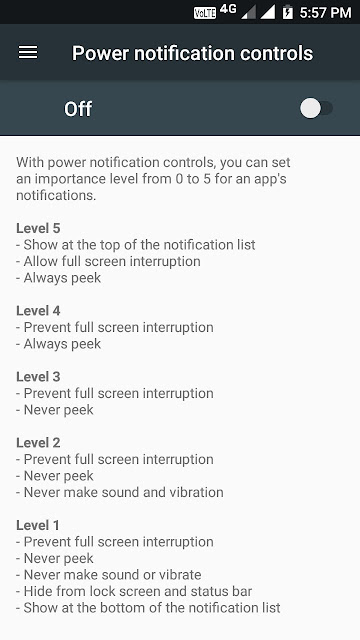Most of the Mobile devices in Indian market by now received the update and its quite hard to recognize it unless to be a geeky to understand a certain changes in option and screen compare to previous versions of Operating system. Craze of custom screen are not new and will not require a heavy update hence now-a-days no one is waiting for a new version to getting roll out just for a custom layout unless it has a power to upgrade the device in true mean.
Foundation of Android Nougat is same based on Lollipop's footprint, people who are using a non custom purely Android design phones knows how the OS used to look like during Kitkat days then what they have witness later on. So far Android versions are known to be a upgrade of previous version with enhancement of an entire package, tats why its quite obvious to be curious about the new version all the time. Lets explore the all new Android Nougat and its new feature.
Whats new in Android Nougat ?
Multi Window and Quick Switch
Multitasking became a essential part of smart phone devices, we often do a switch and face a lag in our phone it is not a new story and not at all based on how hifi or costly the phone is its all about the flexibility of the platform and how program is design, Nougat now allows to switch back and forth between two most recent apps by double tapping the recent app button it works in split or in full app mode - a cool stuff by the new version.
Split-Screen is again not new as various OEM versions has already introduced it, like Samsung included it in many high level versions. But now as a part of stock feature users will get to taste it in lower label phone as well. Split-Screen works both in Portrait and Landscape modes, where you have one app open and can continue working in another one simultaneously. To enable it you needs to long press recent apps button to choose in between, it may lag sometime depends on the number of open apps but feature will not disappoint you. Thing to be noted here that Recent App button on whichever mobile is available through the screen will be transform to a hamburger icon.
You have a limited ability to resize windows, to exit Split-Screen you needs to drag the barrier all the way to one side or simply long press the Recent App button. There might be a possibility that not all apps are supporting Split-Screen only way to go ahead is to check once by enabling the new feature.
New "UI Tuner"
First of all reason for Android's success is to keep engaging its user based with some really cool stuffs, UI Tuner is a part of developer mode available on most of the OEMs which have the ability to tweak the Status Bar, Do Not Disturb and under Other, Add Swipe-Up, Split-Screen functionality.
To enable the hidden "UI Tuner" menu you needs to pull down the notification shade and long-press the gear icon you may used to go to Settings, now under Settings menu System section you will find this feature mentioning "experimental features may change, break, or disappear in future releases. Proceed with caution."
Shade Editing
If you are still using earlier versions like Marshmallow or Lollipop then you still needs to compromise with the by default tiles whatever has been set or made available to you but with Nougat you can drag and drop the available tiles as per your requirement.
To access the full list you needs to pull down the top shade, expand the 3 dots on the right to choose between Wi-Fi, Bluetooth, Airplane Mode, etc. Nougat allow users to choose which tile will stay permanently and which needs to remain inactive from the list. You can add all the tiles or can rearrange them as per your requirement for ease of access.
Power Notification Control
Tired from "N" number of App notifications ? Which keeps on alerting you even when its not required ! With Android Nougat you got more power. First you needs to enable the hidden UI and then needs to Toggle-on "Power notification controls" on which you gets a opportunity between Level 0 ( Block all notifications ) to Level 5 ( Show at the top of the notification list, allow full-screen disruption ).
Now you'll able to set up each and every of your app's notification level by going to Settings > Notifications, tap to the large green "A" to the slide's left. App-notification preferences can be easily accessible after long pressing to the particular notification in the pull down shade to reveal the little gear icon, this trick obviously works in lock screen like tiles of shade.
Set a Wallpaper
This is a most common and already available feature in most of the OEMs, finally makes its stock debut via Nougat. It is as simple as we used to access normally in Android to setup a Wallpaper by long pressing on Home screen, you'll get a option between two whether you want wallpaper for your home screen, lock screen, or both once you select which pic you want.
New Changes
Small little changes made by Google with Nougat starts with Daydream become Screen Saver due its VR Platform, they also added Clear All button to close all recent opened apps till now this feature was available from different OEMs only. Now Nougat is more accountable towards APKs by giving a specific tab with full infos as trend to install apps from APKs has increased hence Google start working on APKs as well by collecting specific data. With Nougat, Google also tried helping users with Data usage part by adding Data Saver option which is more specific and clear then before as "Restrict Background Data". Google also added recommendation based on various features and settings you should setup. Along with new Emoji's, Nougat also added Cancel button for app downloads which was earlier available through OEMs only.
Among various changes Display Size is one of those which is more enlighten this time then before. In earlier version it used to known as Font Size to increase or decrease font size although it do resize the icons as well but was never mentioned, this time with Display Size, Nougat provided the transparency to showcase the impact if user touches the setting.
Easter Egg
Finally, lets talk about the hidden game which Google used to offer with their OS every time, this time too they didn't disappointed by adding a complicated one !
* To start with go to Settings > About > Phone repeatedly tap the version to prompt a Nougat logo.
* Long tap the logo until a little cat emoji appears in the bottom of the screen.
* Pull down the notification shade.
* Hit edit you will find the little cat icon with labelled ???? Drag and Drop wherever you like in the notification shade.
* Now again when you pull down the shade you'll see a tile for "empty plate". Tap that to prompt a choice and have fun.
Author of this post is +Anirudha Das, he writes in Tech, Sports, Social, Politics, Business. Follow him on social media at @anirudhasdas